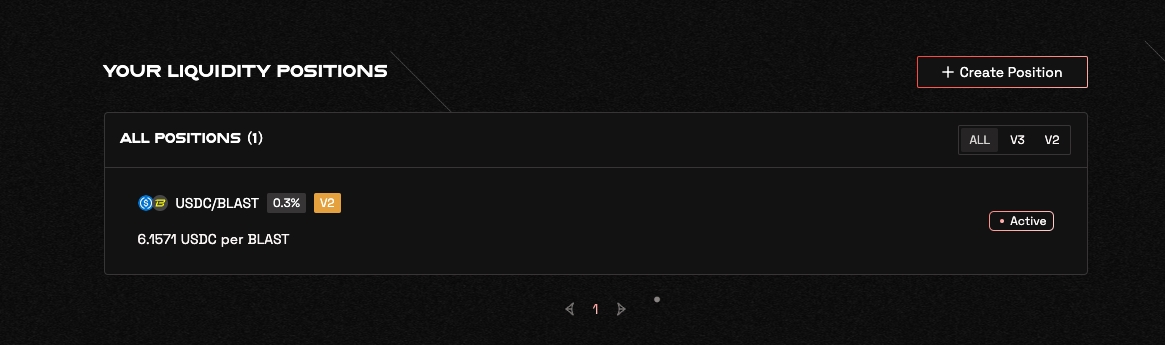Adding V2 Liquidity
Adding V2 Liquidity on Thruster
Connect Wallet: Connect your wallet to the Thruster interface on the top right-hand corner.
Navigate to Portfolio: Click on the "Portfolio" tab on the Thruster interface to access the liquidity pool section. Click on “Create Position”
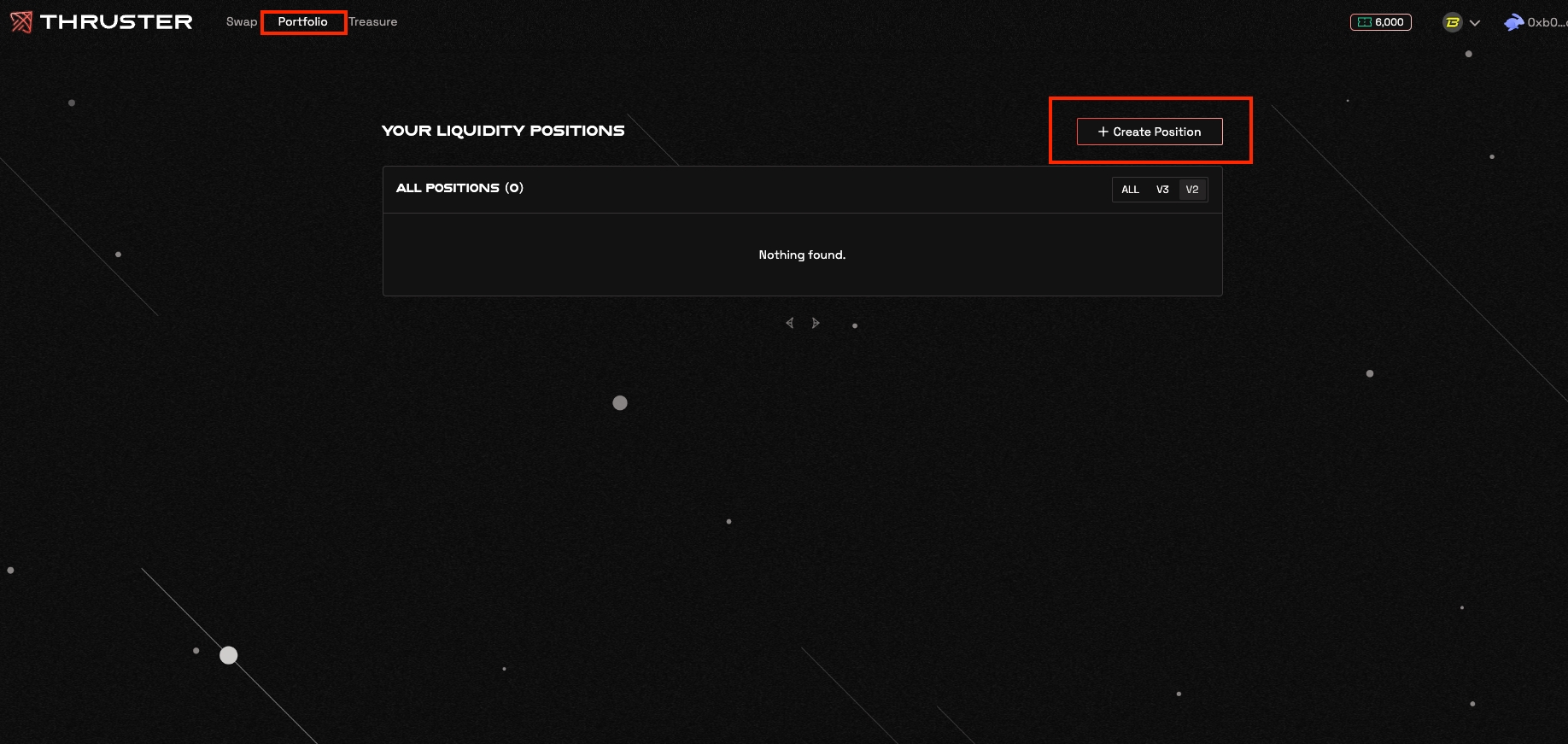
Select Tokens: Choose the tokens you want to add liquidity for. Thruster V2 allows you to provide liquidity for any token pair supported on the platform.
Enter Amounts: Enter the amount of each token you wish to deposit to the liquidity pool. Thruster will automatically calculate the equivalent value of the other token required for the liquidity pair.
Approve Token Spending (if required): If it's the first time providing liquidity for a particular token, you may need to approve token spending.
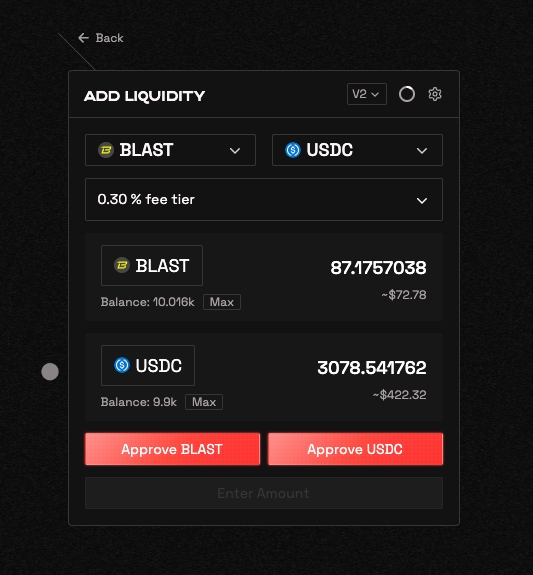
Confirm Transaction: Review the transaction details, including the amount of each token being contributed and the share of the liquidity pool you'll receive. Confirm the transaction through your connected wallet.
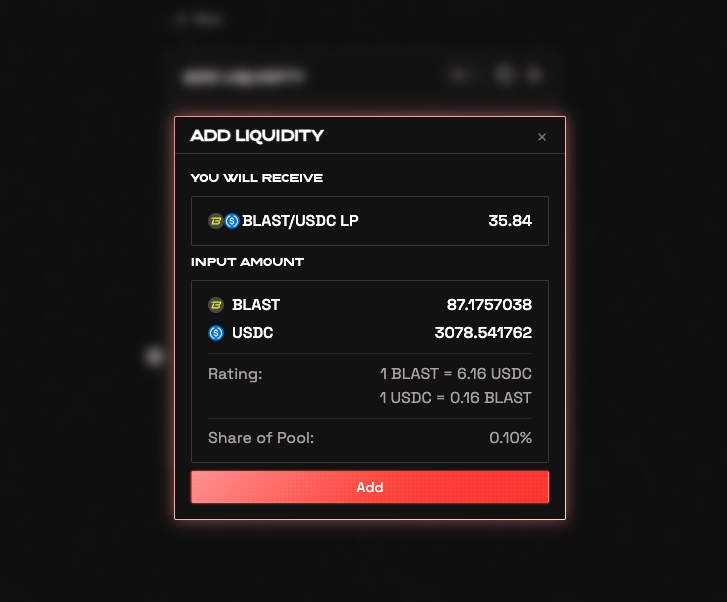
Wait for Confirmation: Wait for the transaction to be confirmed on the Blast blockchain. This usually takes a few seconds.
Transaction Complete: Once confirmed, the liquidity will be added to the Thruster V2 pool, and you'll receive liquidity provider (LP) tokens representing your share of the pool.
View LP Position: You can view your LP positions in the “Portfolio” tab on Thruster’s interface